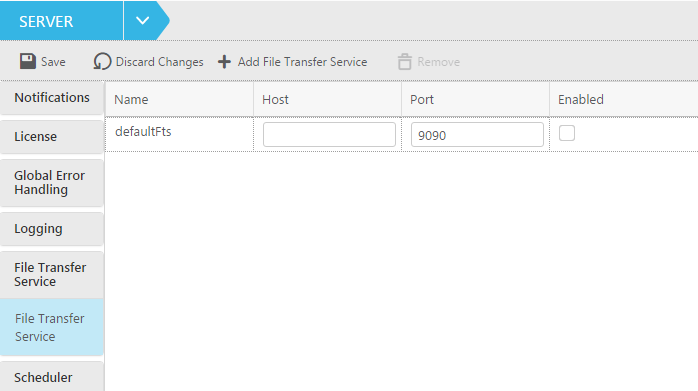Defining a File Transfer Service
Define a File Transfer Service as described below.
To add a File Transfer Service:
- Switch to Server view as described in Server view.
-
In the left side of the Server view, click File Transfer Service.
The File Transfer Service list is displayed.
-
In the Actions toolbar, click Add File Transfer Service.
The Add File Transfer Service window opens.
-
Edit the values in the Name, Host and Port columns as follows:
- Name: The name of the File Transfer Service.
- Host: The host name or IP address of machine on which the remote Qlik Replicate Server is installed. The default is 0.0.0.0 (all interfaces). If the server has multiple NICs (Network Interface Cards), you can define a different File Transfer Service for each card.
- Port: The port through which the File Channel files are received.
- Enabled: select the check box to enable the File Transfer Service.
-
Click Save to save your settings.